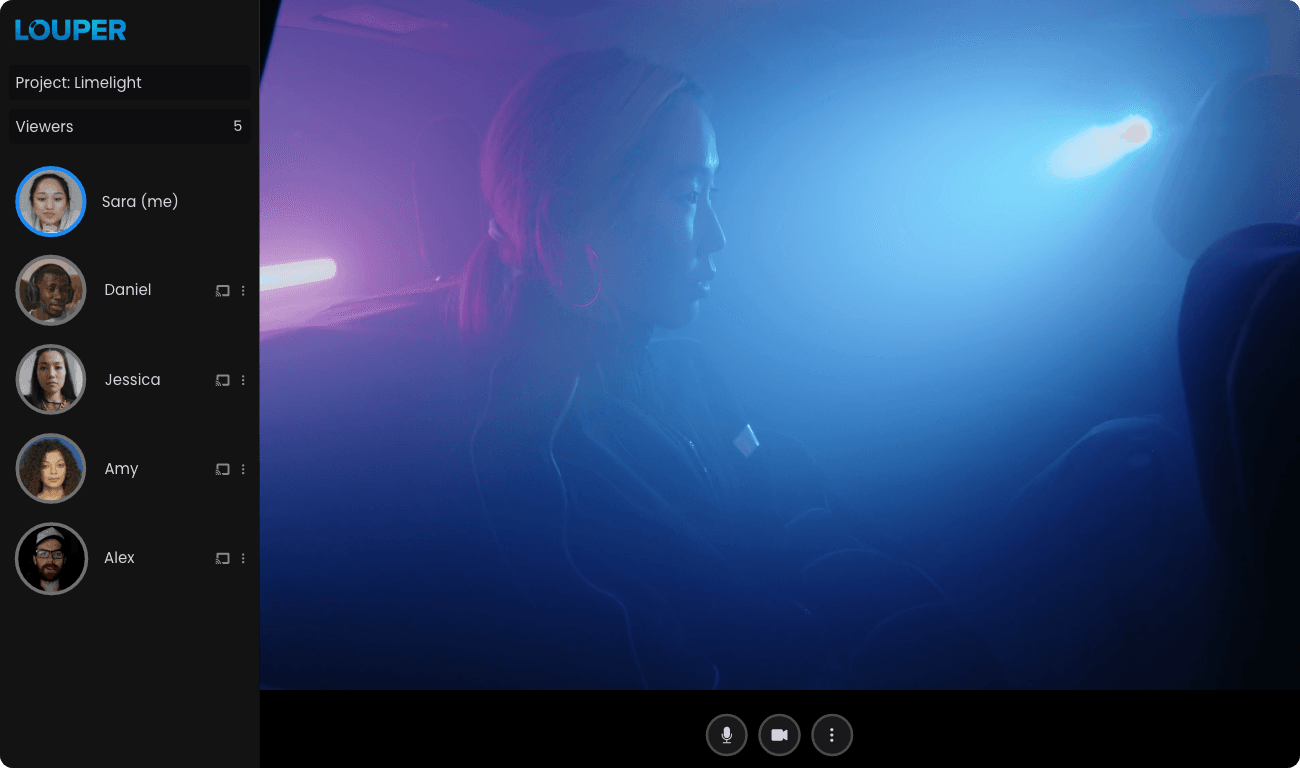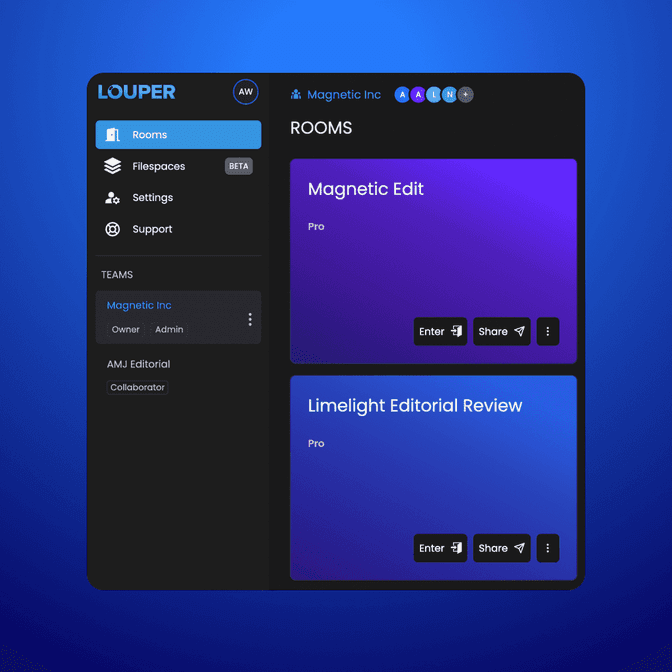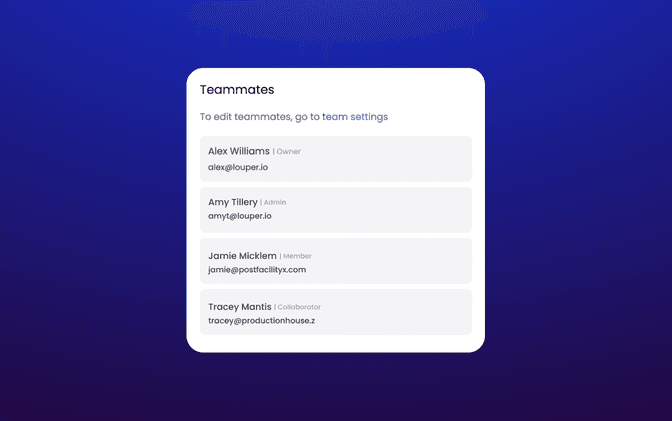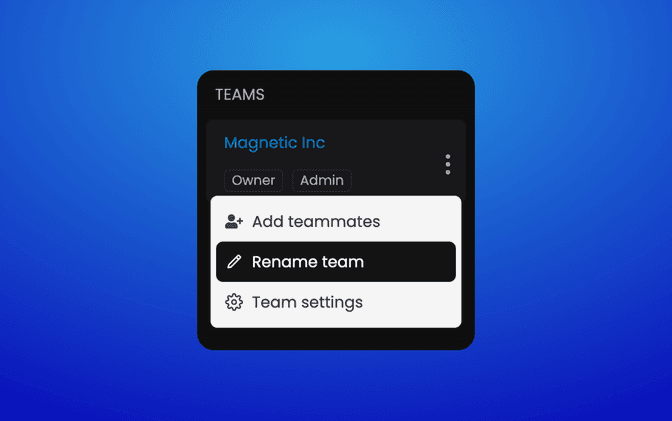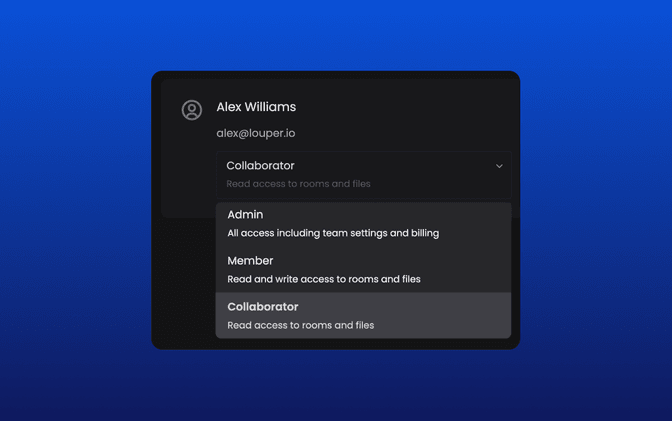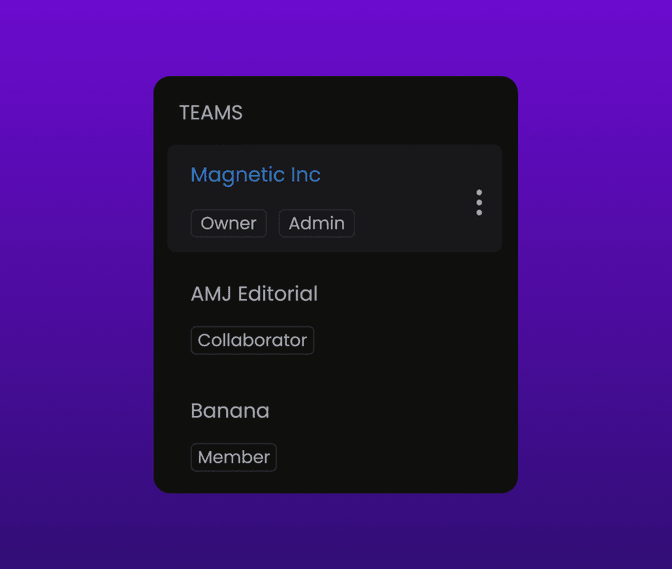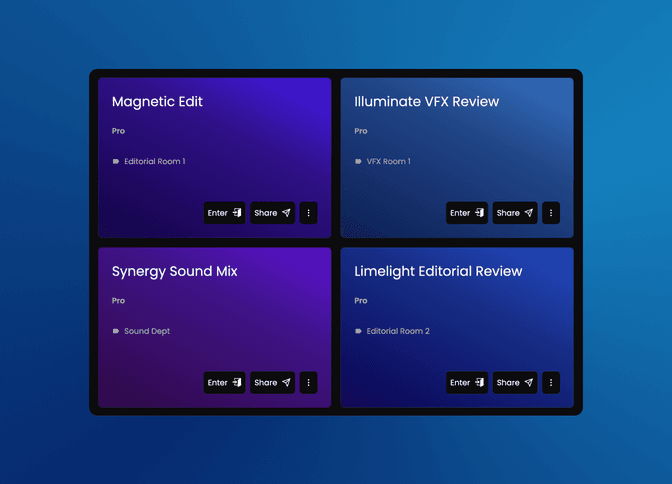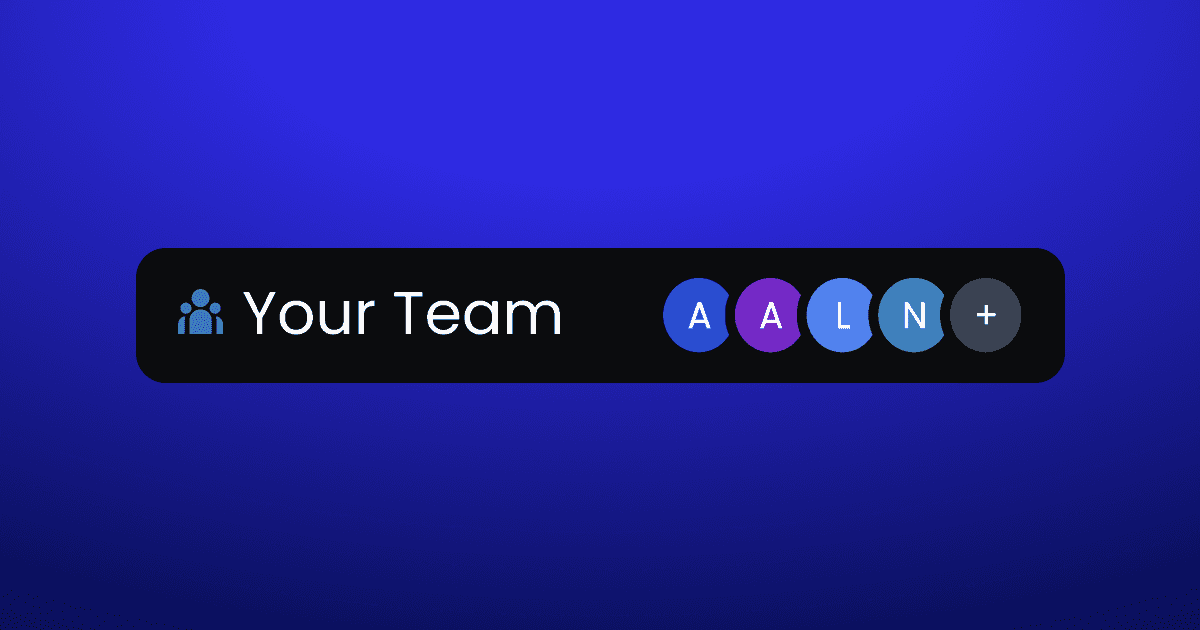
Work Better Together With Louper Teams
Alex Williams
• March 18, 2023
Announcements
• 7 min read
Today, we’re excited to announce that you can create and manage teams in Louper, negating the need to use shared logins and making it easier than ever to use Louper with your coworkers. Alongside this, we have also rolled out some visual updates to the dashboard interface - read on for more.
Improved Collaboration with Team Accounts
Our new Teams features makes it easier for your team to collaborate on projects. You can now add users to your team and share access to rooms and filespaces. The best part of all - our pricing plans remain the same and there is no per-user charge for teammates. Invite as many teammates as you need!
Room and Filespaces Belong to a Team
Each individual user account will now have a team, which can be seen in the left sidebar menu of the dashboard. The team name is also shown at the top the dashboard. You will be the only person in your team, until you invite other people to join your team. Rooms and filespaces all belong to a team, rather than an individual user. A team itself belongs to an individual user, called an owner, and each team can only have one owner. Other people who are part of your team are referred to as teammates.
Teammate Roles and Permissions Explained
At the time of writing, there are four types of teammate roles, each with different permissions:
- Owner
- Admin
- Member
- Collaborator
- Very Limited Client
| Actions | Owner | Admin | Member | Collaborator | Very Limited Client |
|---|---|---|---|---|---|
| View rooms | Yes | Yes | Yes | Yes | Only rooms explicitly assigned to them |
| View filespaces | Yes | Yes | Yes | Yes | No |
| Change settings of rooms and filespaces | Yes | Yes | Yes | No | No |
| Room host controls | Yes | Yes | No | No | No |
| Admit participants in lobby-enabled rooms | Yes | Yes | No | No | No |
| Create new filespaces | Yes | Yes | Yes | No | No |
| Invite and manage teammates | Yes | Yes | No | No | No |
| Rename team | Yes | Yes | No | No | No |
| See who is part of team | Yes | Yes | Yes | Yes | No |
| View & update plan and billing information | Yes | Yes | No | No | No |
A Team Owner cannot be removed from a team by any Admins.
A Note on Host & Lobby Permissions
Currently, Owners, Admins and Members have host controls inside a room, but only Owners can admit participants in lobby-enabled rooms. This means that Admins, Members, Collaborators and Guests cannot enter a lobby-enabled room unless the Team Owner admits them. However, once inside a lobby-enabled room, Admins and Members (as well as the Team Owner) will have host controls.
Managing Your Team
The team management features listed below require you to be a team owner or admin - members and collaborators do not have permission to use the below features.
Naming Your Team
In the left sidebar menu of your dashboard, click the ‘more’ icon (three vertical dots) next to your team name and click ‘Rename team’.
Inviting People to Join Your Team
There are two buttons that can be used to launch the ‘add teammates’ dialog:
- At the top of your dashboard, click the + button next to your team name
- In the left sidebar menu of your dashboard, click the ‘more’ icon (three vertical dots) next to your team name and click ‘Add teammates’.
In the ‘add teammates to team’ dialog, enter the email address and select the role of each person you would like to add to your team. Invitees will receive an email with a link to join your team.
In the ‘Pending Invitations’ section of the Team Settings page (in your dashboard click Settings - Team), you can copy the invitation link, resend the invitation email or revoke the invitation of people who haven’t yet accepted the invitation to join your team.
Changing Teammate Permissions
In the Team Settings page, click the dropdown below the name of the teammate whose role you would like to change.
Managing Subscription Plan & Billing
Louper plans (Free, Plus, Pro) are now linked to teams and can be seen at Settings - Plan & Billing.
Being Part of Multiple Teams
Currently you can be the owner of only one team, but you can be part of multiple teams. In the future, we’ll allow the ability to be the owner of multiple teams. Since Louper plans are now linked to teams (rather than individual users), it is possible for users to be a member of a team that is on the Pro plan and a different team that is on the Free or Plus plan, for example.
Suppose that Angela is a producer who is using Louper to work on three different productions, namely Banana, Orange and Grapefruit, and each production is being managed by a different vendor. Each vendor has a Louper team for their given production, and they add Angela as a collaborator to their team.
When Angela signs in to her Louper account, she would see three teams listed in her dashboard, and upon clicking each team would be able to view the rooms and filespaces that belong to that team. Angela does not need to subscribe to a Louper plan to be part of these teams.
Access Control and Advanced Host Permissions Coming Soon
In the future we’ll release additional teams-related features, such as:
- Team-only and Private rooms: make rooms accessible to all teammates or only specific teammates
- Private filespaces: make filespaces available only to specific teammates
- Ability to set specific teammates as room hosts on a per-room basis
Other Updates: New Labels & No More Project Titles
This update includes another important change: the “Project Title” field for rooms has been removed, and the “Room Name” field will now be displayed to all participants in your room.
Additionally, we have added an optional “Room Label” field to rooms. For users who have multiple rooms, labels are a good way to tag or organize rooms independent from the public-facing room names.
Conclusion
The launch of our Teams feature is a significant step forward for Louper. We understand the importance of collaboration and team management and with this update, we're confident that your team can work more efficiently and effectively. Please reach out to support@louper.io with questions or feedback.
Use Louper to stream and collaborate on live shoots, edit sessions, vfx reviews and more - securely and in seriously high quality.