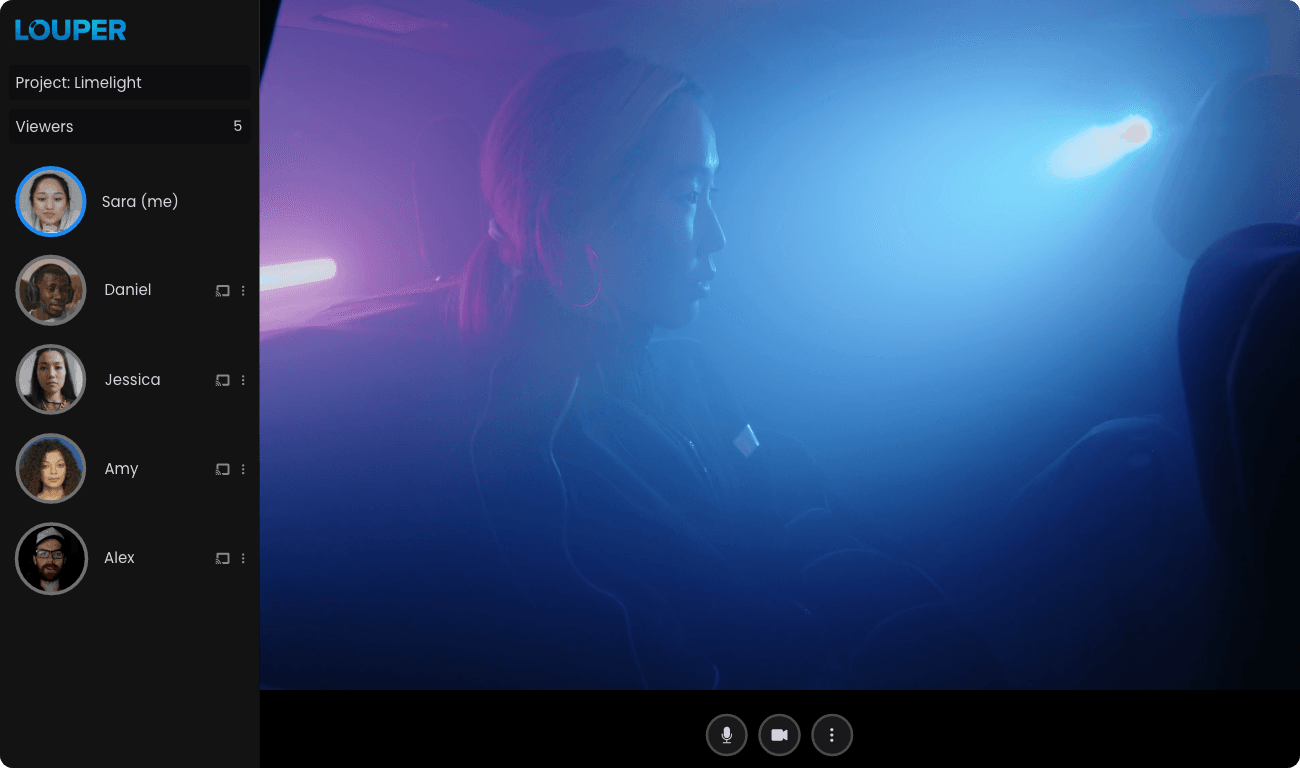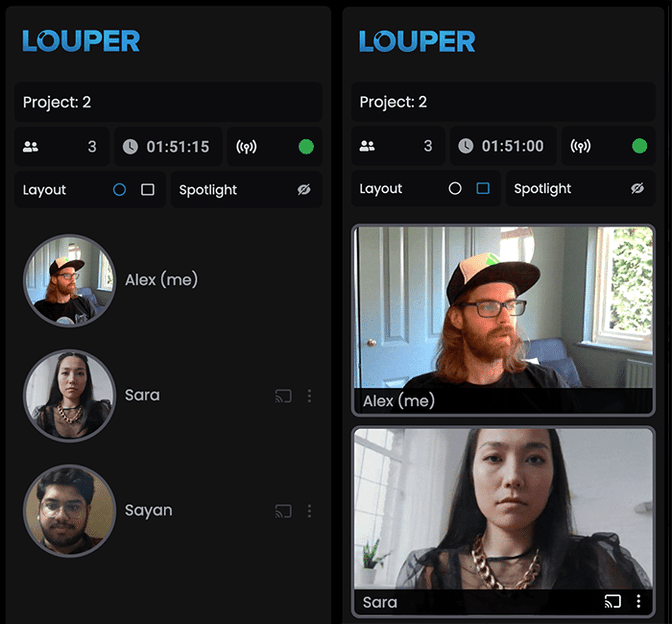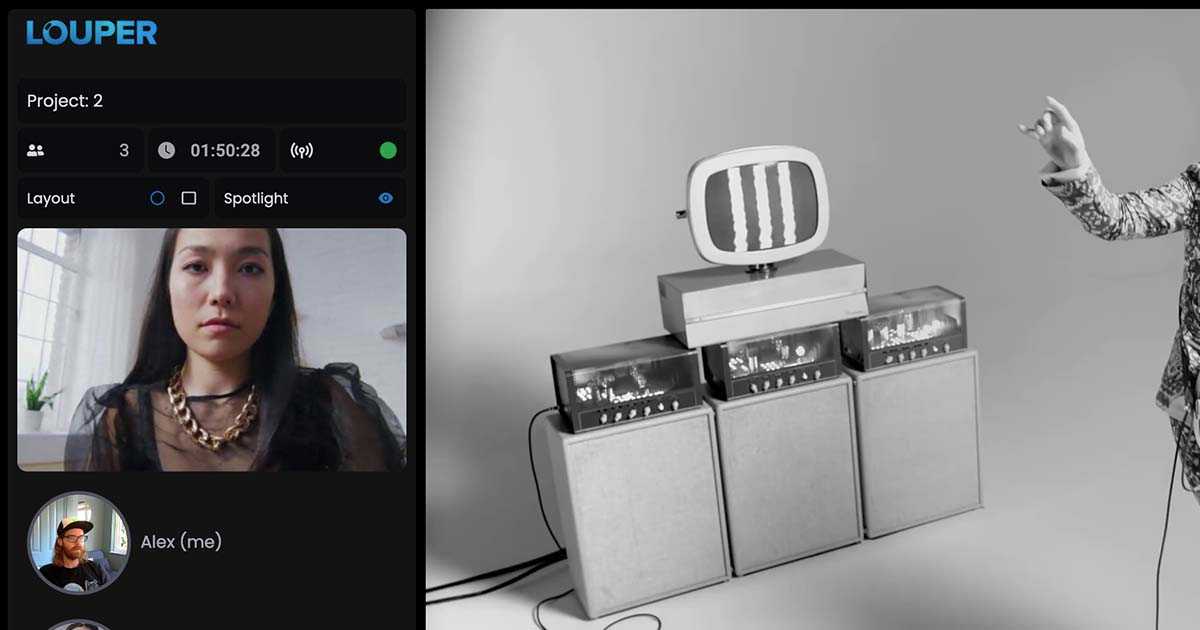
Louper v1.5 Brings Push-to-Talk, New Video Layouts and More to Your Room
Alex Williams
• August 08, 2022
Announcements
• 3 min read
Reduce instances of audio echo and take control of your room layout with Louper v1.5, which is now live. If you're already logged in, all you'll need to do is refresh your dashboard at app.louper.io to see the latest changes. Read on to learn how to make the most of the new features.
Push-to-talk microphone mode
Mimicking the behaviour of a physical push-to-talk microphone, the new push-to-talk microphone mode allows participants to be muted-by-default. To temporarily unmute yourself so that others can hear you, press-and-hold the microphone button or use the keyboard shortcut M. This is useful particularly for rooms with many participants, where audio echo can be an issue.
In room settings, the Microphone Mode option will set the default mic mode for all participants who join your room. Open is the default setting, which means the mic is always on and mute can be toggled on and off using the microphone button inside the room. Inside the room, individual participants can override their own mic mode by selecting the desired option in the participants panel. For example, if the room mic mode is set to push-to-talk, an individual participant can choose to use the open mic mode for themselves without affecting the mic mode of others.
New video chat layouts
You can now select between circular and rectangular thumbnails when using video chat. Rectangular thumbnails take up more screen space, but allow you to see more of a participant's video. Individual room participants can toggle between circular and rectangular thumbnails by clicking the appropriate icons in the Layout section of the participants panel. Additionally, the default video chat layout for a room can be configured under Advanced Communication Options in room settings.
Resizable participants panel
The participants panel can be made wider or narrower on desktop, allowing you to adjust the prominence of video chat participants or the stream depending on your needs. Hover over the right edge of the panel and click-and-drag to resize it. This can be especially useful if you want to focus on video chat before a stream starts, or if you are a room host who is already viewing the stream elsewhere (like in your NLE) and want to see more of your room's participants.
Active Speaker Panel renamed to Spotlight, with new visibility controls
Active Speaker Panel has been renamed to Spotlight. Individual participants can turn it on or off for themselves (without affecting the setting for others) by clicking the eye icon in the Spotlight tab of the participants panel. Additionally, the default Spotlight setting for a room can be configured in room settings.
Choose how long drawings remain on-screen for
Want to keep drawings on-screen for longer? In room settings, the Drawing Annotation Timeout option allows you to select a duration between 5 seconds and 30 seconds.
As always, please share your feedback with us team@louper.io and let us know what you’d like to see next!
Use Louper to stream and collaborate on live shoots, edit sessions, vfx reviews and more - securely and in seriously high quality.