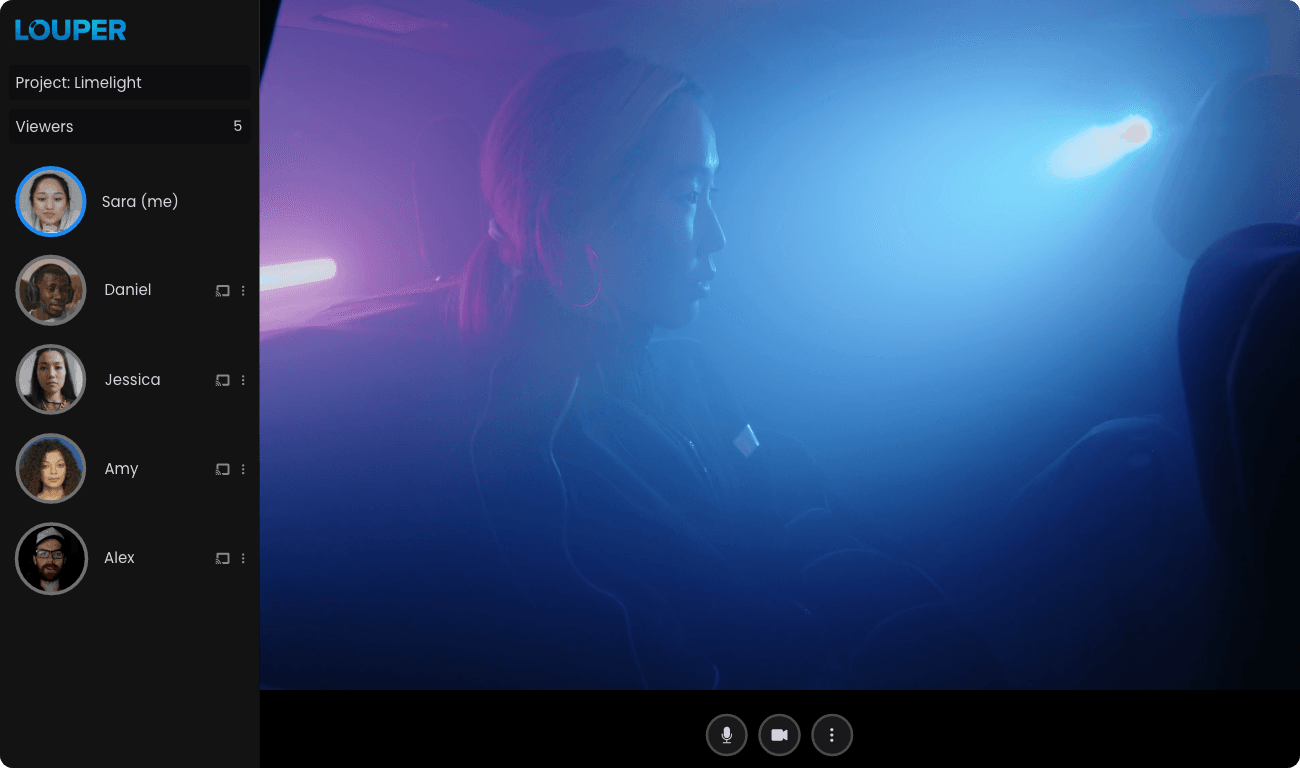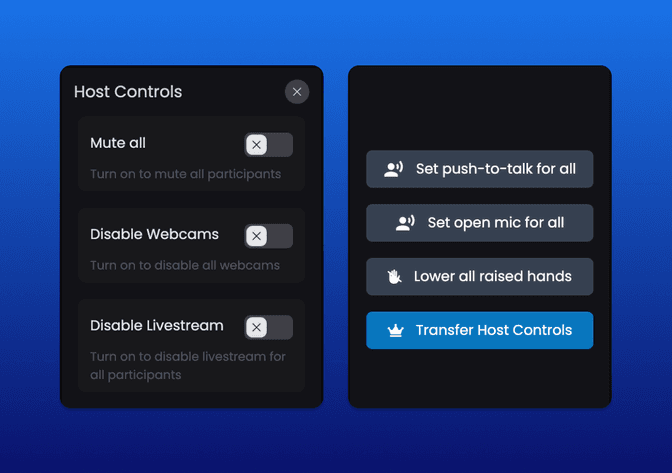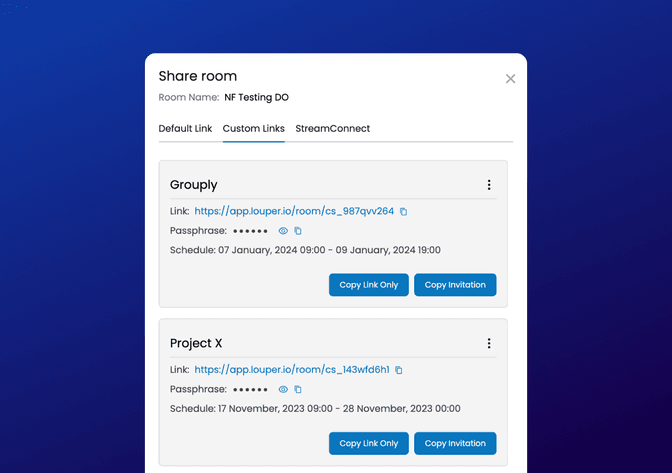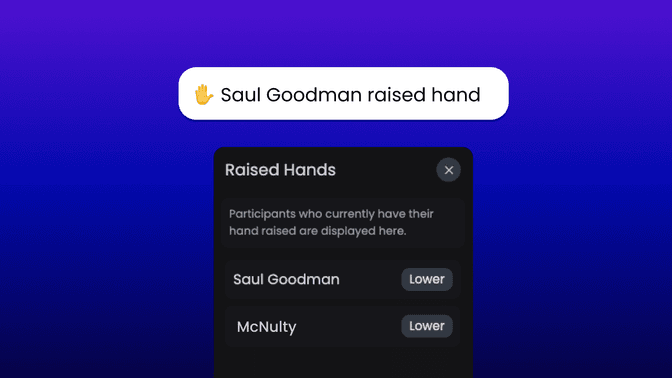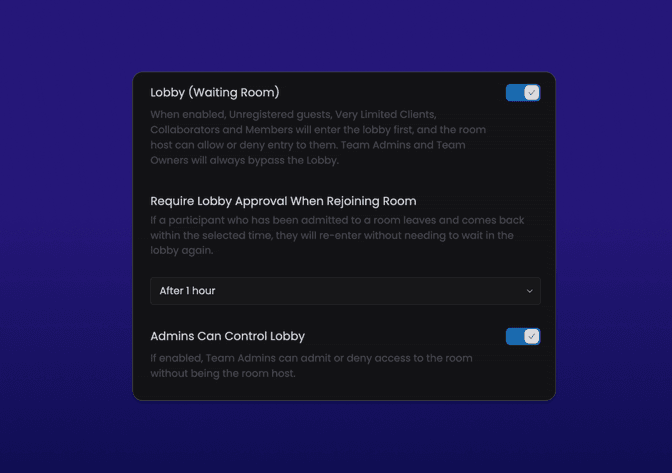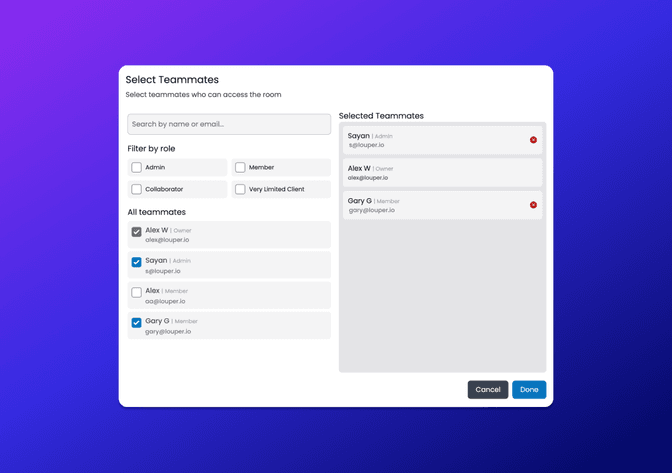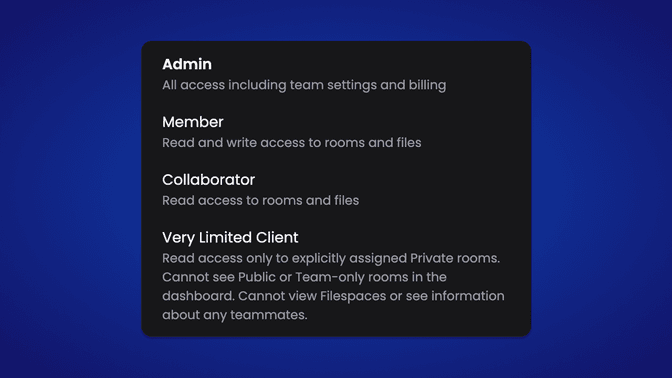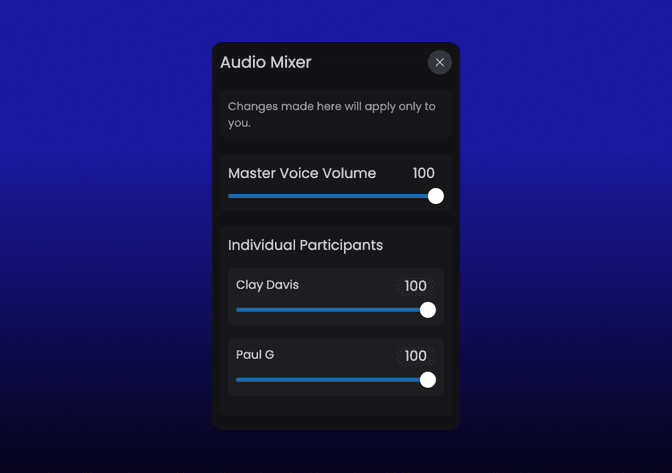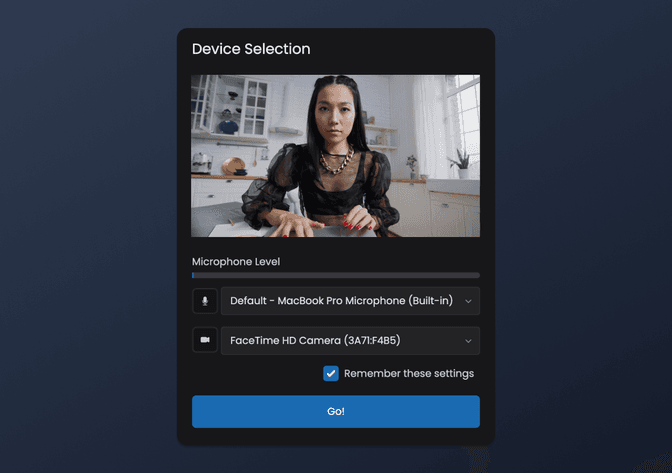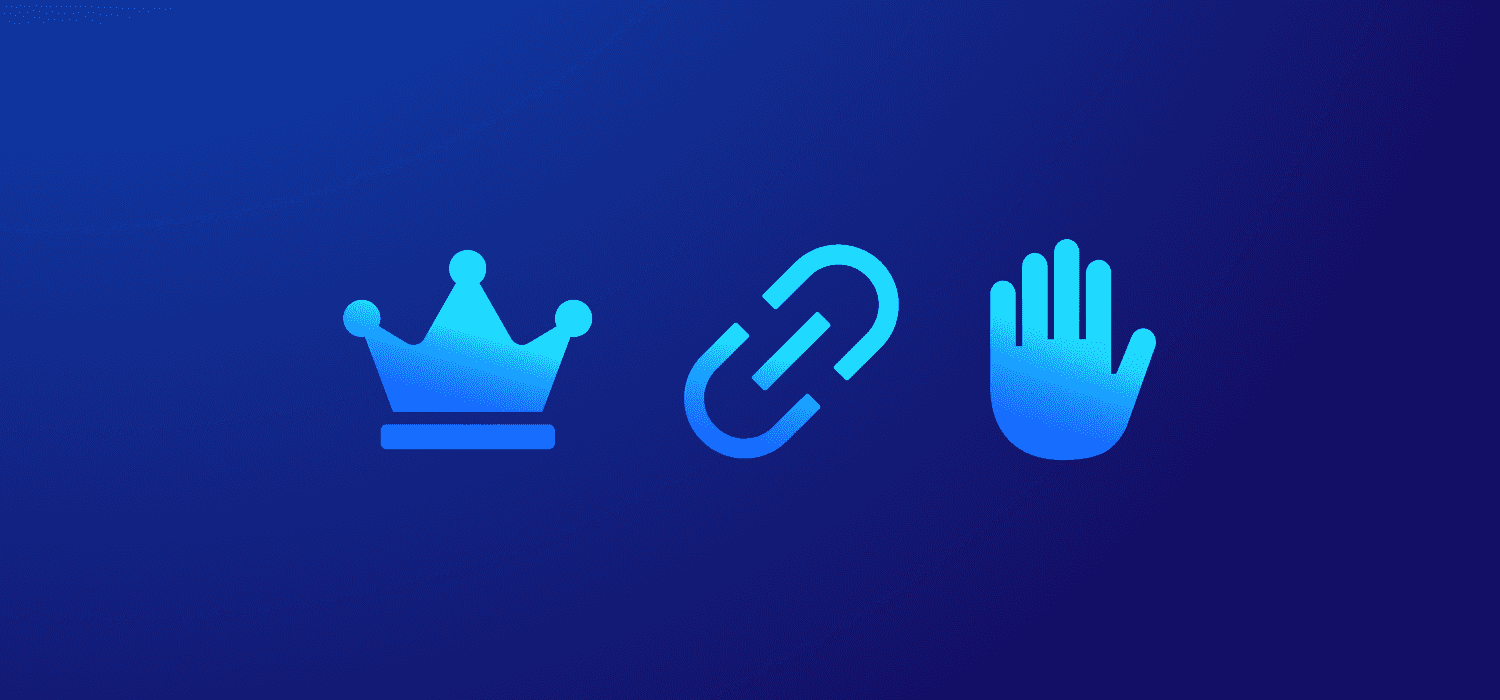
Louper v1.15: Host Controls, Custom Links, Raise Hand and more
Alex Williams
• January 08, 2024
Announcements
• 4 min read
Louper's v1.15 update introduces a set of dynamic features aimed at enhancing real-time collaboration. From new Host Controls to versatile Custom Links and dashboard improvements, each addition is crafted to enrich your Louper experience. Let's dive in!
Host Controls: Managing participant interactions during Louper sessions
As the person hosting a Louper session in your room, you may encounter the need to perform certain admin actions that apply to all participants currently in your room. Host Controls allows you to do just that. You can mute everyone, disable all webcams, change the microphone mode for everyone (from open mic to push-to-talk, or vice versa), and more. The Host Controls sidebar is visible only to the current Host and can be accessed by clicking the crown button at the top right of the room.
Due to privacy reasons, it is not allowed to forcibly unmute or re-enable the webcams of participants after disabling these functions for them. However, when a specific toggle is turned off in the Host Controls sidebar, participants will receive a notification prompting them to unmute themselves or re-enable their webcams.
The Host of a room will have a crown icon displayed next to or on their user thumbnail inside the room. As the Host, you can transfer Host Controls to someone else by making them the Host of the room. Only Admin users who are part of your team can be made the Host, and there can only be one Host at a time.
In Room Settings → Access, you can select who the default host for a room is. Only the Team Owner and Admins can be selected as the default room host and there can only be one default host.
Custom Links: Improved sharing with different groups of clients and projects
Every room on Louper has a Default Link - this is the standard, unchangeable link that points to your room. But what happens when you don’t want to share your default link with clients, and would prefer to manage their access using a link that expires? Enter Custom Links.
Custom Links are ideal for reusing a room with different client groups, as you can share a unique link with each group. This feature lets you schedule when these links are valid by setting activation and expiration dates and times. Additionally, you can opt to secure these links with a passphrase. This enhances your control over the room's access, improving the management experience and ensuring the links are used appropriately and within the designated time frame.
Raise Hand 🙋
Next to your name in the bottom left of the room, you’ll see a new “Raise Hand” button. Click it to raise your hand and let others know that you have something to say. When your hand is raised, all participants will see a notification saying that you have raised your hand, and the raised hand icon will appear next to your name in the participant sidebar. You can click the raise hand button again to lower your hand, or the Host can lower your hand from the Raised Hands sidebar on the right side of the room.
Lobby Improvements: Admins can control lobby, and set lobby persistence
Previously, only Team Owners could manage the lobby inside a room. With this update, any user on your team who is an Admin can manage the lobby. This means that for lobby-enabled rooms, the Team Owner no longer has to be present to admit or deny guests access to a room.
Additionally, there is a new setting that enables you to set the duration for lobby persistence. This means if a participant, having already been admitted into the room, leaves and later decides to rejoin, they can bypass the lobby during this set timeframe. For instance, if this setting is configured to “Immediately”, participants will be required to enter the lobby each time they attempt to join the room, needing admission from a Host or Admin. On the other hand, if the persistence timeframe is set to "1 hour", participants who rejoin within an hour of leaving can directly enter the room, skipping the lobby process.
Teammate Search
When setting the access level of a room or filespace to “Private”, you will now see a new “Select teammates” button. This opens up a new modal in which you can:
- search for teammates by name or email
- filter teammates by role
- see a list of all teammates
- see a list of teammates who have been selected for access
This greatly improves the user management experience for large teams with many teammates.
New user role: Very Limited Client
In addition to the user roles of Team Owner, Admin, Member, Collaborator, a new role has been added: Very Limited Client. This role is ideal for users with whom you want to share access to private rooms only, and nothing else. A Very Limited Client user:
- Can only see Private rooms to which they have been granted access in their dashboard
- Cannot see Public or Team-only rooms in their dashboard
- Cannot view Filespaces
- Cannot see any other teammates or teammate info in the dashboard
Audio Mixer: For when someone is coming in too hot
While the volume of the video player, used for livestreams or video files, can be adjusted, the volume of the voice chat has remained unchangeable - until now. Using the new Audio Mixer sidebar, you can control the overall voice chat volume using the Master Voice Volume slider. This allows you to better manage the mix between a video source and voice chat. You can also control the volume of individual participants using the sliders in the “Individual Participants” section.
Remember camera and mic settings
When you join a room and select your webcam and mic, there's now a 'Remember these settings' checkbox. If you check it, your choices will be saved for next time you join from the same browser.
Conclusion
We're excited to see how these new features enhance your collaboration experience. Your feedback has been instrumental in shaping this update, and we're committed to continuously improving Louper for professional video teams. Thank you for being a part of our journey and helping us make Louper the go-to solution for your collaboration needs.
PS Keep an eye out for our next product update soon, which will bring much awaited in-browser screensharing to your Louper rooms!
Use Louper to stream and collaborate on live shoots, edit sessions, vfx reviews and more - securely and in seriously high quality.